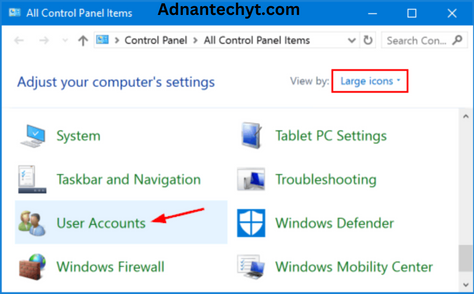Hy, Today I am telling you How To Set Password On Your Laptop. Our step-by-step guide will walk you through the process of setting a strong and secure password on your Windows or Mac laptop. The laptop is a personal computer. It is a modern computer which is very easy to carry around everywhere in the world location. A laptop is self-contained with a keyboard, screen, and touchpad items like a pointing device, speakers, camera, and microphone. The laptop is a rechargeable battery device the user used to plug the charger into the laptop and recharge the battery at the same time when we use it. However, many other external devices are also attached to the laptop is it is required. The laptop screen folds down over the keyboard and press for carrying. A laptop computer is also called a notebook or portable computer. Security is everybody’s responsibility. By using tools and information we save our personal data from others very uniquely
HOW TO SET PASSWORD ON LAPTOP
Privacy is a big concern if we mostly share our laptops with others for the privacy of our laptops we can set the password on our laptops and secure the important files and data from others in a very simple and unique way. For the security of our data setting a password on our laptop screen and files is a moderately easy and quick way to secure our data from others. Privacy is very essential nowadays. Through passwords and privacy know one uses our personal data files and folders in the wrong way. If we are not setting the password on our laptop everyone sees our personal data files, pics, and videos. The way we set the password on the lock screen show and analyze the personality of what type of person we are. Now, we learning how we set passwords on laptops or computers. when we are on our computer or laptop it needs a password to open and how we change this password easily. If there is no password on our computer or laptop how we set the password on it is easily described here. unauthorized success is a major problem for everyone who uses laptops, computers, or mobiles. One of the most common ways hackers use techniques is to break passwords of laptops or computers by guessing. common and simple used passwords are easily guessed by hackers to access our personal data. Conversely, a tough password is difficult to guess for common hackers.
Big thanks to the modern technology or information which gives different devices like laptops, computers or smartphones. If many peoples use one laptop or computer everyone has his own password for their files. Password is not like unlock or lock. Password is only enabled if it is right otherwise password is not enabled and does not open the file or folders.
Methods Of Selecting UserName and Password
When we bought a new laptop it is very necessary to set the lock screen. In the setting of the lock screen first, comes the profile photo second our user name and the third is a password on the screen of the laptop or computer. When we set these three things on the laptop our lock screen is set up and secures our laptop from other users. Now, Step by step we discuss here for lock screen password or setting first of all we go to the laptop or computer settings and select the account option. From the setting of the laptop or computer and here you found our info option in the info option we see there is a profile photo set or change option. We set our profile picture with the direct camera we captured our photo livelily and set it on the profile picture secondly we select our profile photo from our gallery and set it on the profile picture.
These are the two ways to set our profile photo on the laptop screen when we do this method our profile photo is updated on the lock screen of the laptop or computer. Now, secondly, we set the user name on the lock screen of the laptop or computer.
When we set the user name we search the control panel option from the search bar on the screen of the laptop or computer. And now we select this option and see there is the top option is the user account directly. When we click the change account type option after clicking on this we click the user account option. We found to change the account name option by clicking on this option we found the place where we set or change our user name after entering the name in the box we click on the change name. After changing the name we turn off our laptop and when we are on the laptop or computer user name is shown on the screen of the laptop. In the setting of the lock screen, the last option is password setting. For setting passwords we go to the setting option of the laptop or computer and click the account option there. After going to the account section go to the sign-in option in this option many other options are displayed. We see there is a password option and click on the add button. After clicking on the add button clearly see the passwords three options, new password, confirm the password, and password hint options. And set the password of our choice to what password we want to set on the screen.
Which Type Of passwords are Secure
Password is like Pass@123 this type of password is a very strong password and no one easily guess this password because of this password. All three types of keywords are involved after typing the password on this option click on the next button and finally clicked on the finish button. When we change or set the password of our laptop or computer it is necessary that our laptop or computer is must connected to wifi. Bcz if our laptop is not connected with wifi or the internet when we change the password error occurs in this process and the password is not changed or set. This way our password is set with a successful procedure. And now we restart our laptop or computer system to see successful results of updating the password and whether our password is updated or not. Finally, for our security and privacy, we set the user name profile photo or password on the screen of laptop. And our lock screen of the laptop is ready and no one opens your laptop or computer without your permission.
More Learn amazon