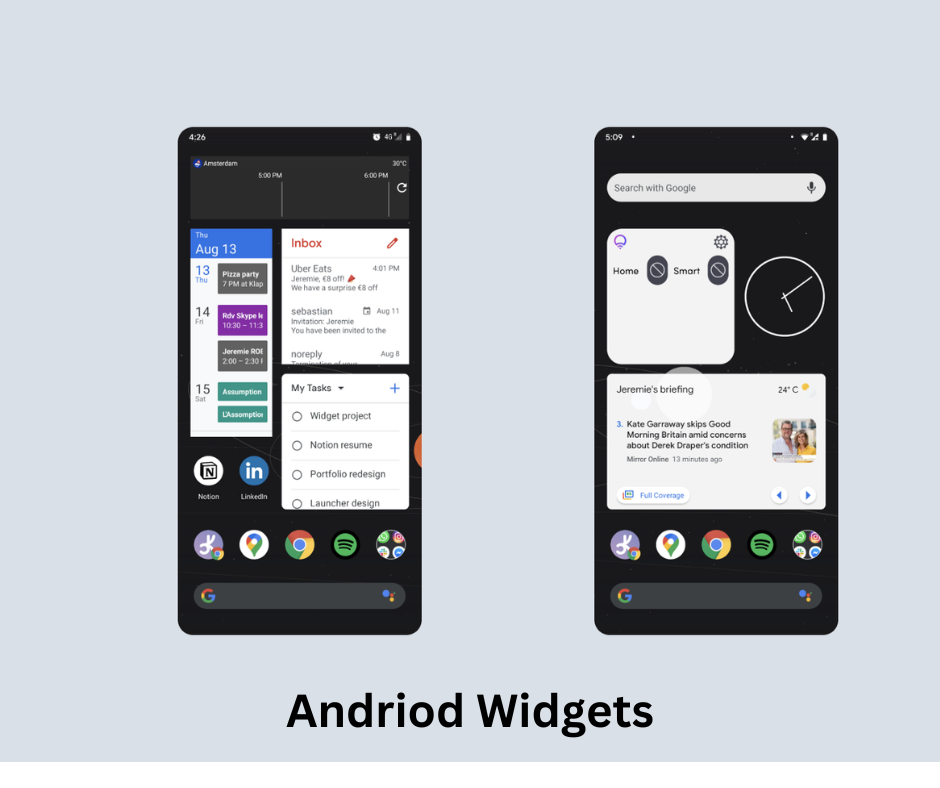today I discuss How To Add Modify And Remove Widget From Android. Widget is also known as components. Mobile widgets are mini-apps placed on a widget host and usually on the home screen or lock screen of our android device. By widget, we maximize our screen space use and widget is useful in placing live data applications on the android device or home screen or lock screen. We change our sidebar and website down area with widgets. First of all, we go to our resources playout and open activity main because our components create in our layout which we also called Widget. If we visit the android developer side we found different widgets of the android widget also called components. Widget is a code that we found in our android. In the widget, we also do only drag and drop. It depends on our Android where is the place or space of widgets on the android screen.
ADD AND MODIFY WIDGETS ON THE ANDROID
Due to the huge amount or number of android smartphones and tablets, we use probably screenshots in this tutorial which is not matched to our device exactly.
We add widgets on the screen of android.
First of all, we tap on any blank or empty area and hold on to the widget with a finger on the screen of android. Then a slight change will appear on the screen and a few new items appeared on the screen know we tap on the widget button. There appear a lot of lists of installed widgets on our android screen or device. Select the widget and tap on it what we want to add or modify on our android home screen. Now the widget appears on the screen of android release our finger on the screen or place where we like to add the widget. We also customized our widget from our home screen of android. The widget displays the useful and unique information which we want to see on the screen of an android device or phone. For example, We want to see emails on the screen of android. We select the mailbox widget from the installed widgets we can tap on the mailbox shown in the widget and select the different mailbox because messages in this mailbox are displayed in the widget. And know widget appears on the screen and we take benefit to see current messages immediately which saves our time. Now we discuss the widget or component name text view on android tablets and computers. The text view widget is used for viewing something on the screen of the user view. We define basically what is the width and height of the text view on the screen of the user or client android computer. We define the width and height of text view in two ways we use rap content and custom. Any of these ways define text view.
For example.
We define height and width with rap content and close the tag on an android computer screen. It is a must to close the tag if we are not closed the tag error is generated again and again. Next, we define our widget I’d whose name is text view. I’d is the unique attribute that is used for unique purposes. We use I’d when we joined our layout with Jawas file on an android computer screen. The basic work of text view is what we present to our user view screen. Then we set the position of the widget on the screen of the android computer where our widget is lying perfectly. First of all, we select the margin from the screen of the android computer. Margin is defined as outside the box the space between outside widgets and inside widgets is also known as margin. Then we select the size of the widget and set it on the screen of an android computer and text is created. In layout, we are not using I’d again and again if we use and again and again, the error is created on the screen of the android computer because I’d is always unique.
HOW TO REMOVE WIDGETS FROM ANDROID
Too many widgets also bring us too much trouble. Our smart android phone runs very slower than before. However, widgets use a lot of battery in a little time. In addition, anybody checks their smartphone and views these widgets directly. Therefore, If we do not use these widgets anymore we want to delete or remove these widgets from android devices and make the empty space for useful purposes and applications.
How we can remove widgets from the lock screen of an android device?
First of all, we want to save our data, and that’s why we save our unnecessary data loss of widgets from android devices. We create a backup from google drive in the first free time. When we installed our new widget. We can also see a lock at the bottom of the screen of an android device or lock screen. If we can’t see it, we pull down the list of widgets to find out this icon on the screen of an android device. We long press and hold any of the widgets we want to remove and then move the widget to the remove section on the top of the widget. Then this way a widget is removed from our android device lock screen.