How To Take Screenshot On Windows
Hi guys, welcome to my blog. Hopefully you guys are doing well. Today our topic is How to take screenshot on windows. Mostly people didn’t know how they can screenshot on window so today I’ll tell you some keys through which you can easily take screenshot. I’ll tell 8 easy method which can help you to take screenshot. So read full blogg.
Keys For Taking Screenshots On Windows
1. Print Screen Button
You can easily take screenshot of your window by pressing button of the print screen (PrtScn). Just click on print screen button and get screenshot. This key is mostly uses for taking screenshots.
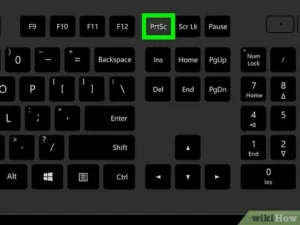
2. Window + PrtScn
Just first click on window key then press PrtScn and take screenshot of your window and save it to folder.
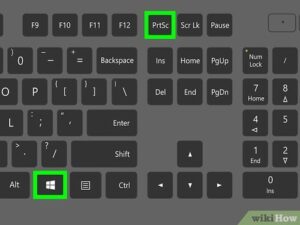
3. Windows + Shift + S
Another method of taking screenshots of windows is press Windows key + Shift + S and get your windows screenshot. This is easy and mostly use key.
4. Alt + Print Screen
You can easily get screenshot by press key Alt + Print Screen. By this keys of your clipboard you can take your windows screenshot.
Take Screenshots On Windows With Third Party
So these are some keys through which you can easily take screenshots of you windows. You can also take screenshots with third party apps like light shoot, greenshot. First we will talk on light shoot this is the free tool for taking screenshots. Just download and install light shoot app and get screenshot easily. Now we’ll talk another third party app for taking screenshots Green shot. This is also free tool and coustamized for taking screenshots. You just have to download this app and install it in your system for taking screenshots.
Download Designer Tool App Click Here
Hopefully you guys understand that how to get screenshot on windows. I know this will help you in your daily routine work. For more informative topic keep following our blog on daily basis. Thanks!
More Learn Create binance account